Below is the sample of label in drop down menu
Drop down menu absolutely will use little space in your template and drop down also makes your template look neater. If you are really interested in this kind of label, please follow the following steps but before following it, make sure that you have added a label gadget in your blog.
- Log in into blogger with your ID.
- Click layouts
- Click Edit HTML.
- Click download full template to back up your template.[ very important ]
- Click expand widget templates.
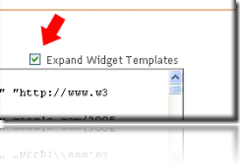
- Find the code below.
<ul> <b:loop values='data:labels' var='label'> <li> <b:if cond='data:blog.url == data:label.url'> <data:label.name/> <b:else/> <a expr:href='data:label.url'><data:label.name/></a> </b:if> (<data:label.count/>) </li> </b:loop> </ul> - Delete the code above and then change it with the following code.
<select onchange='location=this.options[this.selectedIndex].value;' style='width:100%'> <option>Browse By categories</option> <b:loop values='data:labels' var='label'> <option expr:value='data:label.url'><data:label.name/> (<data:label.count/>) </option> </b:loop> </select>
- Click save template button.
- Finish and see the result.
- <option>Browse By categories</option>
- ဒီအျပာနဲ႔ ျပထားတဲ႔ ေနရာမွာ ကိုယ္ၾကိဳက္တဲ႔ စာထည္႔နိုင္ပါေၾကာင္း

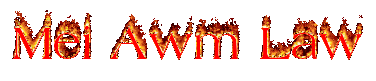
 Posted by
Posted by






